7 Best HeatMap Tools For Websites and Apps in 2023

Heatmaps are an essential tool for website and app optimization because they provide visual data about user behavior. Heatmaps use different colors to indicate how users interact with specific elements on a page.
This allows CROs to literally “see” where users are clicking, tapping, scrolling, and hovering. With this visual information, you can identify pain points and improve the user experience.
With the daily improvement in software and tools, new heatmap technology is emerging that provides even more detailed insights.
In this article, I’ll outline the top heatmap software available today based on features, accuracy, ease of use, and other factors. O
Let’s get started.
Table of Contents
What Are Heatmaps?
Heatmaps are visual representations of data that use color to indicate levels of activity. On a website or app, a heatmap shows the parts of a page that users interact with most frequently.
Typically, red areas on a heatmap signify high user activity, while green and blue indicate medium and low activity levels respectively.
The “hotter” spots draw the viewer’s eye to the page elements that get the most attention.
In simplest terms, heatmaps make user behavior visible. They take raw usage data and transform it into an intuitive color-coded map. Instead of looking at numbers, you can see user interactions in context on a webpage or screen.
This allows you to pinpoint exactly where people are clicking, tapping, hovering, scrolling and focusing their attention.
By making user activity visible, heatmaps help identify usability issues and opportunities for optimization. The visual information helps you understand customer behavior so you can improve page and app design.
Review of 7+ Best Heatmap Tools
1. Hotjar

Used by brands like Decathlon, Adobe, HubSpot, etc. The world’s largest sites have created 7.5 million heatmaps with Hotjar.
The heatmaps feature in Hotjar helps you visualize where users move, click, and scroll on your web pages.
This data is crucial for identifying friction points, optimizing user experience, and ultimately, boosting conversions.
Here are a few reasons why you should use hotjar’s heatmaps feature:
- GDPR- & CCPA-Ready: In an age where data privacy is paramount, Hotjar ensures compliance with GDPR and CCPA regulations.
- Unlimited Heatmaps: Regardless of the plan you’re on, Hotjar offers unlimited heatmaps, giving you the freedom to analyze multiple pages.
- 365 Days’ Storage: Hotjar stores your heatmap data for up to a year, allowing you to compare user behavior over time.
- Comprehensive Toolset: In addition to heatmaps, Hotjar offers four extra tools that complement the heatmap feature, providing a holistic approach to website optimization.
Pricing: There are 4 pricing tiers starting at free, with scale being the highest at $171/m.
Review:

2. Lucky Orange

Lucky Orange offers a feature-rich heatmap tool designed to be as dynamic as your website.
The tool aims to help you identify which areas of your web pages are driving conversions and which areas might be hindering the user experience.
Here are some of its key features
No Sampling
One of the standout features of Lucky Orange’s Dynamic Heatmaps is that it tracks every user, not just a sample. This gives you a more accurate and comprehensive view of what’s happening on your website.
Effective Fold Analysis
The tool provides insights into how far down the page 50% of users scroll, allowing you to optimize your content layout effectively. This is particularly useful for understanding where to place your most important content and calls to action.
Shareable Screenshots
Lucky Orange makes it easy to share your heatmap data with teammates. With a simple download button, you can capture and disseminate insights quickly, fostering better collaboration.
Segmentation
The tool allows you to compare user behavior across different date ranges, marketing campaigns, or traffic sources. This segmentation feature is invaluable for understanding the effectiveness of your marketing strategies.
Visual Customization
You can change the look and opacity of your heatmap based on your analysis or presentation needs. This feature offers flexibility in how you interpret and present data.
Compatibility
Lucky Orange’s Dynamic Heatmaps are compatible with a variety of website types, including single-page apps, landing pages with authentication, and sites with cross-domain rules.
Lucky Orange doesn’t just stop at heatmaps; it also offers a suite of other analytics tools that can be combined with your heatmap data for a more holistic view of your website’s performance.
Pricing: There are 6 pricing tiers starting with the free plan and the highest being enterprise (you need to book a call)
Review:

3. GlassBox

Glassbox takes heatmap technology to the next level by offering powerful interaction maps for both websites and mobile apps.
Unlike traditional heatmaps, Glassbox provides a more granular understanding of how users engage with each element on a page or screen.
This in-depth analysis is crucial for optimizing user experience, increasing revenue, and improving customer satisfaction.
One of the standout features of Glassbox is its ability to capture and analyze every interaction on your site or mobile app. This provides a complete view of how customers engage with your digital assets.
The platform allows you to:
- Display All Interactions: Glassbox shows all user interactions and relevant metrics in a single view.
- Drill Down: You can delve into individual user sessions to validate your findings.
- Compare Behavior: The tool enables you to compare user behavior across different time frames, audience segments, and even A/B test variants.
Interaction Maps
Glassbox’s interaction maps offer a wide variety of metrics that go beyond what traditional heatmaps can provide. These metrics include:
- Click Rate: Understand how often users click on specific elements.
- Focus Time: Measure the amount of time users spend focusing on particular areas.
- Errors and Struggles: Identify areas where users encounter difficulties.
- Revenue Impact: Assess how each element affects your bottom line.
Zone Analysis
Glassbox allows you to group elements on a screen or page into defined zones. This feature provides another layer of analysis, helping you understand how these zones impact both user experience and revenue.
Exposure Tracking
One unique feature is Glassbox’s ability to track how far users typically scroll down a page. This reveals valuable insights into whether your content is actually being seen by users. It also shows what percentage of users clicked an element after viewing it, offering clues about what inspires engagement.
Audience Segmentation and A/B Test Analysis
Glassbox offers advanced filters to narrow your analysis to specific audience segments. Additionally, it provides insights into how different A/B test variants impact user behavior.
Side-by-Side Maps
For those who love to compare, Glassbox offers side-by-side maps that allow you to compare data across different segments, tests, or time periods.
Pricing: Request pricing
Review:

4. VWO

VWO’s heatmap offering aims to provide a detailed understanding of visitor behavior on your website. It’s not just about where they click; it’s about understanding what catches their attention and what distracts them. This data-driven approach is designed to help you optimize the user experience and increase conversions.
Core Features
- Dynamic Heatmaps: VWO records visitor data on the live state of your website. This includes behavior on elements like modal boxes, pages behind logins, and dynamic URLs. A unique feature is the navigation mode, which allows you to browse different pages on your site while simultaneously viewing visitor data on each element.
- Clickmaps: This feature provides real-time data on where visitors are clicking on your pages. It helps you identify key action points and remove distracting elements.
- Scrollmaps: VWO’s Scrollmaps show you how far down the page most visitors are scrolling. This can help you understand if important information is being missed and needs to be repositioned.
- Click Area: You can select multiple areas on your page and compare the number of clicks between them, offering a comparative analysis of what’s working and what’s not.
- Element Lists: This feature provides click data for all elements on your page, including hidden ones, by their ID or name. This helps you understand how much attention each element is receiving.
Advanced Analytics
- Views: You can select specific pages or sections of your website to focus on particular behaviors. These views can be saved for future reference and can be created for segments targeted by various behaviors like clicks on an element, time spent on the page, and more.
- Visitor Segments: VWO offers complex filtering options for your heatmap reports. You can use and/or bracketing logic conditions or choose from VWO’s 20 predefined segments, such as new vs. returning visitors, mobile/desktop/tablet traffic, and geography.
Collaboration and Sharing
- Add Observations: If you have a unique insight based on visitor behavior, you can add an observation, and VWO will save it along with the exact state of the heatmap where you noted the behavior.
- Download and Share: You can download the exact state of a heatmap and share it with your colleagues for further insights.
- Real-Time Data: VWO ensures you never miss a click by continuously processing loads of data in real-time.
- Cross-Platform Tracking: Whether you prefer desktop, mobile, or tablet, VWO allows you to view heatmaps across devices.
Pricing: if behavior analytics for web is your focus, there are 4 pricing tiers here with the highest being enterprise at $806/m
Review:

5. MouseFlow
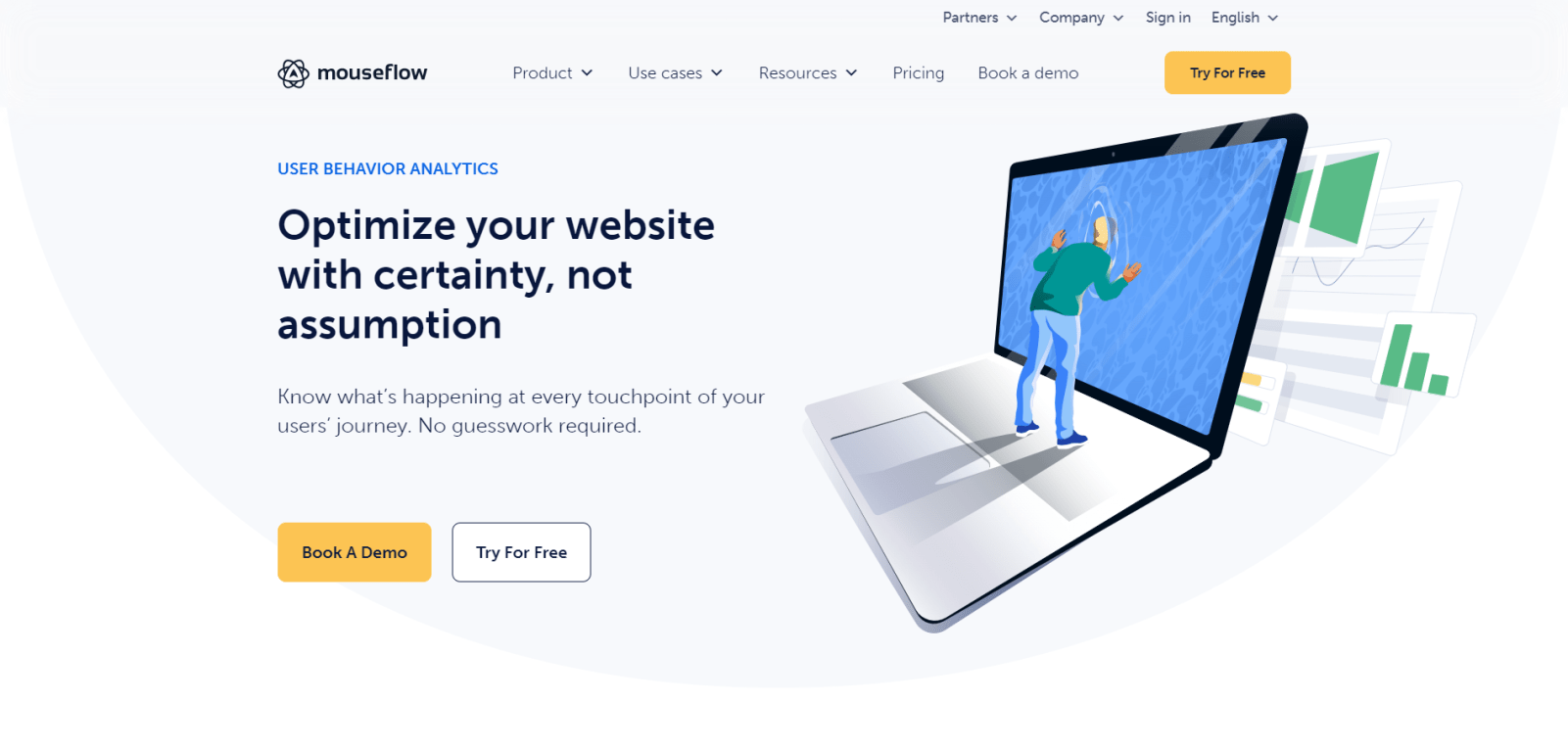
G2’s Spring 2022 Top 100 Software Products and Capterra’s Shortlist for Web Analytics Software 2022, Mouseflow offers a robust website heatmap tool designed to provide in-depth insights into user behavior.
Unlike some other tools that sample only a fraction of your traffic, Mouseflow records 100% of users and pages by default. This means you get a complete picture right from day one, without the need for manual setup.
Here are some of its interesting features:
1. Six-in-One Toolset
Mouseflow offers six different types of heatmaps:
- Click Heatmaps: Show where users click on your web pages.
- Scroll Heatmaps: Indicate how far users scroll down a page.
- Attention Heatmaps: Combine click and scroll data to highlight high- and low-interaction areas.
- Movement Heatmaps: Track mouse positions to understand user focus.
- Geo Heatmaps: Provide geographical data about where your users are located.
- Live Heatmaps: Allow interaction with dynamic elements like menus and sliders.
2. Retroactive Analysis
Mouseflow allows you to retroactively analyze user behavior for a period ranging from 3 to 12 months. This is particularly useful for businesses that want to understand long-term trends and patterns.
3. Friction Score
The Friction Score feature helps you quickly identify problem areas on your site. It automatically highlights the least satisfied users, enabling you to dive deep into the heatmaps that matter most.
Mouseflow can be integrated with other web analytics features such as session recording, funnel analysis, and form optimization. It also works well with web traffic analytics tools like Google Analytics or Adobe Analytics.
Pricing: There are 6 pricing tiers starting with the free plan with the highest being enterprise (you need to contact sales for a quote)
Review:

6.Smartlook

Smartlook’s heatmaps are designed to provide you with actionable insights in a matter of minutes.
One of the standout features is that it records 100% of all sessions by default, eliminating the need for data sampling.
This allows you to quickly understand user engagement and identify areas that require improvement, thereby enhancing both conversions and user experience.
Smartlook offers three distinct types of heatmaps:
Click Heatmaps:
These heatmaps show where users are clicking on your website. They help identify unclickable elements that might be misleading for users, as well as clickable elements like CTAs that aren’t getting the attention they deserve.
Movement Heatmaps (Movemaps):
These show cursor movements across any page. The insights from movemaps can be used to optimize the placement of images, content, and CTAs.
Scroll Heatmaps (Scrollmaps):
These heatmaps show how far users scroll on your website, particularly useful for long-form landing pages or product pages. They help you prioritize what elements should be most visible to users.
Additional Features
- Pre-existing Data: You don’t have to wait weeks to collect data for a new heatmap. Smartlook allows you to generate heatmaps using data you already have.
- Granular Analysis: The tool enables you to perform a detailed analysis based on visitor types, helping you understand the behavior of returning visitors compared to new ones.
- Download and Share: Smartlook allows you to back up your recommendations with visual data that you can easily share with your team.
- Device Segmentation: Assess how your website appears on different screen sizes and make necessary UI tweaks to ensure a seamless user experience.
Mobile App Heatmaps
Smartlook isn’t limited to websites; it also offers retroactive heatmaps for mobile apps. You can generate heatmaps for important fragments of your mobile app in minutes and segment them based on date. All heatmaps are automatically organized into galleries for easy access.
Pricing: there are 3 pricing plans starting with the free plan with the highest being the enterprise plan (contact sales)
Review:

7. Figpii

FigPii is a robust conversion optimization tool that offers a comprehensive heatmap feature designed to visualize user behavior on your website.
With a focus on improving conversion rates, FigPii’s heatmap tool provides actionable insights that can help you make data-driven decisions.
Here are some of the key Features:
- Visualize User Behavior:
FigPii’s heatmaps reveal high-attention areas on your website, allowing you to understand where users are most likely to click and engage. This feature helps you identify the most popular areas of your website and optimize them for better user interaction.
- Spot Areas of Struggle:
The tool helps you understand how users are interacting with your website. It identifies areas that may be confusing or frustrating for users, enabling you to make necessary adjustments to improve the user experience.
- Monitor Crucial User Metrics:
FigPii’s heatmaps show you how far users are scrolling down a page before leaving. This metric is crucial for understanding which areas of your website need improvement.
Apart from heatmaps, FigPii also enables you to create polls and surveys to gather vital feedback and detect response patterns.
Pricing: there are 4 tiers starting with the free tester with enterprise being the highest (contact sales)
Review:

Why Use Heatmaps?
1. User Behavior Analysis
Heatmaps reveal user behavior that would otherwise be invisible. The visualization shows exactly how people are interacting with your site or app. You can see where users click, tap, scroll, hover and pay attention.
For example, heatmaps make it easy to identify “dead zones” on a page that get little to no engagement. You can also spot areas with excessive clicking that may indicate confusion.
Viewing scroll heatmaps lets you analyze at what point visitors lose interest and abandon pages. In short, heatmap visualizations uncover user behavior patterns that you can interpret to improve experience.
Here’s another example; you may see that people focus heavily on images and neglect the text content on your pages. This signifies that the images are not serving their intended purpose of complementing the copy.
Or heatmaps may reveal people spend very little time on certain pages. This suggests the content is not useful or engaging to them.
You can also use heatmaps for A/B testing analysis. The visual information helps you quickly compare engagement on two different page versions. You’ll be able to see which design drives the most clicks, taps, or conversions.
2. Conversion Rate Optimization
Optimizing conversion rates is crucial for business success online. Heatmaps can help you pinpoint usability problems that are creating friction in the customer journey.
You may discover product pages have hot spots around the help icon. This suggests customers need more information before adding an item to their cart. Or heatmaps may show people rarely scroll down long pages and miss critical content.
Identifying such issues allows you to address them through design changes, content improvement or other optimizations.
Optimizing based on heatmap data can take many forms. You may choose to relocate a call-to-action button that has low click volume to a more visible area. Or you may alter text content if heatmaps show visitors aren’t scrolling through long blocks of copy.
Heatmaps also aid mobile optimization. You can identify usability issues like navigation or buttons that are hard for users to tap on small screens. Addressing these pain points results in lower bounce rates and more conversions on mobile.
3. Easily Identify Visual Hierarchy Issues
Creating a clear visual hierarchy is crucial for directing attention, but it’s hard to confirm if your intended hierarchy aligns with user perception. Heatmaps instantly reveal if distracting elements are diverting focus away from key actions.
For example, you may discover large images or bright colors are pulling eyes away from your call-to-action buttons. Or unnecessary UI components could be distracting from your intended message.
Heatmaps make these visual hierarchy breakdowns clearly visible so you can swiftly optimize page layout, visuals and content to better guide users.
4. Enhance On-Page SEO
Heatmaps don’t only show where users click; they also reveal what users focus their attention on without clicking.
You can leverage this intel to optimize on-page SEO. For instance, if heatmaps show people visually focusing on a specific image on a page but not engaging with it, incorporate keyword phrases into the image file name, alt text, and surrounding content.
This boosts rankings by optimizing areas that attract attention for SEO even if they don’t get clicks.
Similarly, you may find people visually notice but skip over certain headers or buttons – optimizing those areas will lift click-through rates from search engines.
5. Uncover Micro-Interactions
While clicks provide useful data, heatmaps also reveal micro-interactions like hovering and scrolling.
Seeing where users briefly hover, even if they don’t click there, identifies areas of interest. For example, users may hover over certain images, indicating they find that content engaging.
Use this to surface more relevant info in those zones. Heatmaps also show scrolling patterns, like whether visitors go straight to the bottom or exit out early.
These micro-behaviors provide a granular view of user psychology beyond click data alone.
Criteria For Selecting A Heatmap Tool
1. Assess Your Goals
The first critical step is clearly defining your goals and priorities for using heatmap software.
Outline the specific user insights and optimization opportunities you want to uncover so you can identify the must-have features.
For example, do you want to pinpoint usability problems or merely track clicks? Are you focused on landing page optimization or entire customer journey analysis? Is mobile app tracking important or mostly website interactions?
Ensure the tool provides the right heatmap visualizations, analytics and capabilities to achieve your objectives.
You should also consider future needs even if current goals are basic. A tool may suffice today for top-line click tracking but lacks advanced functionality you’ll eventually require as goals mature over time.
Carefully assessing goals prevents short-sighted platform choices and re-evaluations down the road.
2. Ease of Use
Ease of use should be a top priority when choosing heatmap software. The tool needs to be intuitive enough for your team to learn and implement quickly, without extensive training or reliance on developers.
Look for solutions with a user-friendly dashboard interface that makes it simple for non-technical users to generate heatmaps and interpret data.
The setup process is another key consideration – you want technology that can be installed seamlessly on websites and mobile apps with minimal coding requirements.
Prioritize solutions that offer configurable widgets to track interactions with minimal development effort.
Also, ensure the platform is designed for scale, so it remains easy to use even as your business grows. Ultimately, the most user-friendly heatmap tools require minimal effort to start collecting accurate user data.
3. Data Accuracy
The accuracy of the collected data is perhaps the most important evaluation criterion for heat mapping solutions.
There are a few common technological approaches used for recording user interactions – consider how precisely each methodology captures data:
- Mouse tracking follows mouse movements, scrolling, clicks and hovers. This provides comprehensive data, but fails to capture mobile and tablet interactions.
- Session recordings are the most precise since they record visitors’ entire journeys across websites and apps. However, this requires more storage and processing capacity.
- Web beacons use snippets of JavaScript code to log user clicks anonymously. Beacons are easy to implement but collect limited interaction data compared to other methods.
- Mobile SDKs allow tracking taps, swipes, pinches and journeys within mobile apps specifically. The data accuracy is high, contingent on flexible SDK implementation.
Ensure the solution you choose uses proven tracking technology and data collection methods to deliver the most accurate and detailed heatmaps. Precise data is foundational for obtaining valid user insights and optimization opportunities.
4. Pricing
Heatmap software is available in a range of pricing models – you’ll want to select one suiting your current needs and future growth. Many vendors offer limited free versions, but these often cap data collection or lack advanced functionality.
For small businesses, affordable mid-tier plans around $50-$150/month provide robust features and integration capabilities without breaking the bank.
On the higher end, enterprise-level heatmap platforms can carry monthly costs in the thousands but are optimized for large sites with millions of users.
The most expensive tools also provide a breadth of additional features like session replays, analytics, surveys and A/B testing functionality.
Carefully evaluate pricing tiers based on your website traffic, team size, data needs, and room for growth. For most, a mid-range feature-rich plan balances capability with reasonable cost.
5. Integration Capabilities
Look for heatmap tools enabling tight integration with your existing martech stack – CRM, analytics, email marketing, etc. Prioritize solutions offering APIs, pre-built connectors and integrations with leading platforms.
For example, automatically exporting heatmap data into BigQuery or tying user recordings with Salesforce profiles provides richer context for deeper analysis.
Ideally, your heatmap software should function as an extension of your core systems, not a separate silo of data.
With robust integration capabilities, user behavior insights can inform every aspect of customer communication and journey optimization. This magnifies the impact of your heatmap tool across the organization.
6. Trial and Error
The best way to assess heatmap tools is through hands-on testing using your own website and data. Look for providers offering free trials or demo accounts that allow you to pilot software using real visitor interactions without commitment.
Examine the onboarding process – is it quick and easy to implement? Assess heatmap visualizations – are issues clearly highlighted? Evaluate the dashboard interface and reporting capabilities.
Also, check for intuitive A/B testing and analytics functionalities if those are priorities.
There is no substitute for seeing how a tool performs using your own data. Taking the time to trial multiple heatmapping platforms based on your specific goals and needs ensures you make the optimal selection for long-term success.
FAQs About Heatmaps and Heatmap Tools
- Question: What are heatmaps?
Answer: Heatmaps are visual representations of data using color to indicate levels of activity. On websites and apps, heatmaps show where users click, tap, scroll and hover to reveal engagement patterns. The “hotter” areas with red colors indicate high user activity.
2. Question: How do heat maps work?
Answer: Heatmap software uses tracking technology like mouse movement recording, session replays, and mobile SDKs to collect data on user interactions with page or app elements. This data is then processed and rendered into heatmaps displaying levels of activity through color-coded visualizations.
3. Question: What do different colors on a heatmap mean?
Answer: Red areas signify high user activity, orange and yellow indicate medium activity, and blue and green show lower engagement on a heatmap. The redder zones naturally draw attention to the most popular page elements. Site owners can then interpret the visual data to optimize pages.
4. Question: What can you learn from heatmaps?
Answer: Heatmaps provide user behavior insights that optimize web and mobile experiences. Heatmaps reveal usability problems, visual hierarchy issues, confusing workflows, popular/unpopular site areas, scroll patterns, abandonment points, and more.
5. Question: What types of heat maps are there?
Answer: Common types include click heatmaps showing tap/click concentration, scroll heatmaps visualizing scrolling behavior, and gaze heatmaps tracking eye focus on sites. There are also heatmaps for mobile apps and journey heatmaps across channels.
6. Question: Which heatmap tool is the best?
Answer: The “best” heatmap tool depends on your specific needs and goals. Leading options include Crazy Egg, Hotjar, Mouseflow, and Smartlook and to pick the best is based on factors like price, ease of use, data accuracy and features. Assess your requirements and trial tools to choose the right option.
7. Question: How much do heatmap tools cost?
Answer: Pricing varies significantly. Free basic versions have limited capabilities, while premium solutions with robust analytics integration can cost over $10,000 annually. Many offer mid-tier plans from $50-$150 per month that balance features and affordability.
8. Question: How do I interpret heatmap data?
Answer: Examining heatmaps involves identifying “hot” red zones to see which elements attract users most. This reveals areas to optimize as well as “cold” blue spots that may need to be reworked or removed. Check for patterns showing user behavior and issues. For example, excessive clicking can indicate confusion.
9. Question: What’s the difference between click and gaze heatmaps?
Answer: Click heatmaps show where users actively click and tap on a page. Gaze heatmaps use eye-tracking to reveal where users passively view without clicking. Gaze maps show areas that attract visual attention, while click maps only reveal active engagement.
10. Question: Should I choose session recordings or click heatmaps?
Answer: Session recordings provide more contextual data by showing entire user journeys across sites and apps. But click heatmaps are easier to implement and focus specifically on how users interact with each page element. Choose session recordings if you want to analyze cross-channel behavior or identify complex issues.
11. Question: How do heatmaps compare to other analytics tools?
Answer: Heatmaps are specialized in visualizing user engagement at the micro-interaction level. Tools like Google Analytics assess overall traffic trends, conversions, and metrics. Heatmaps complement analytics platforms by providing detailed insights into exactly how visitors use and navigate through pages and apps.
If your CRO programme is not delivering the highest ROI of all of your marketing spend, then we should talk.

